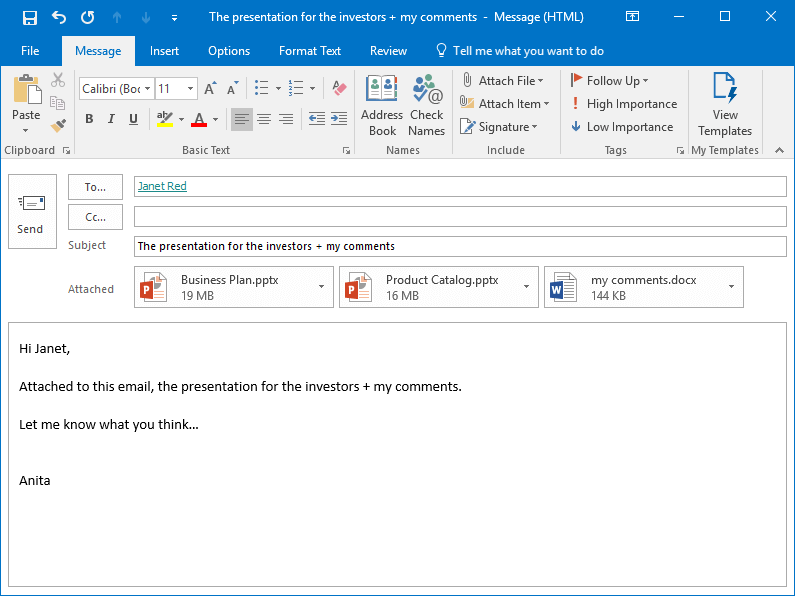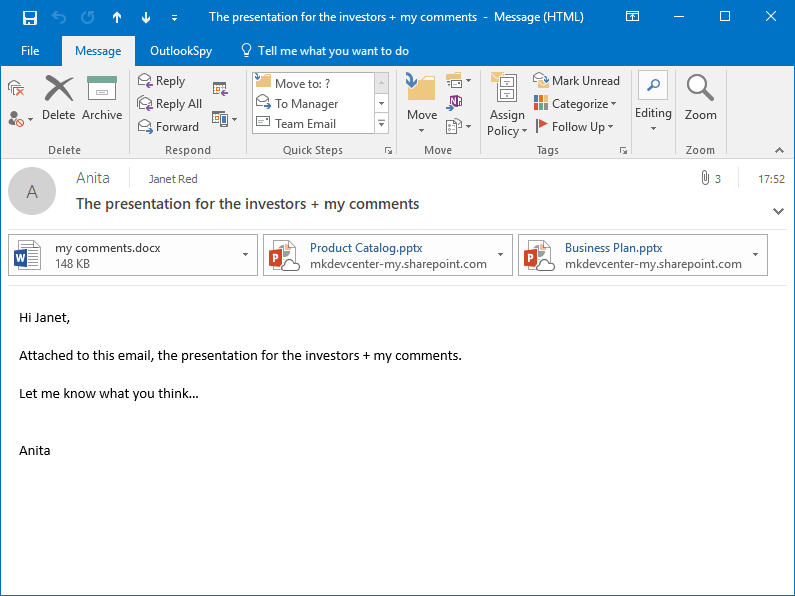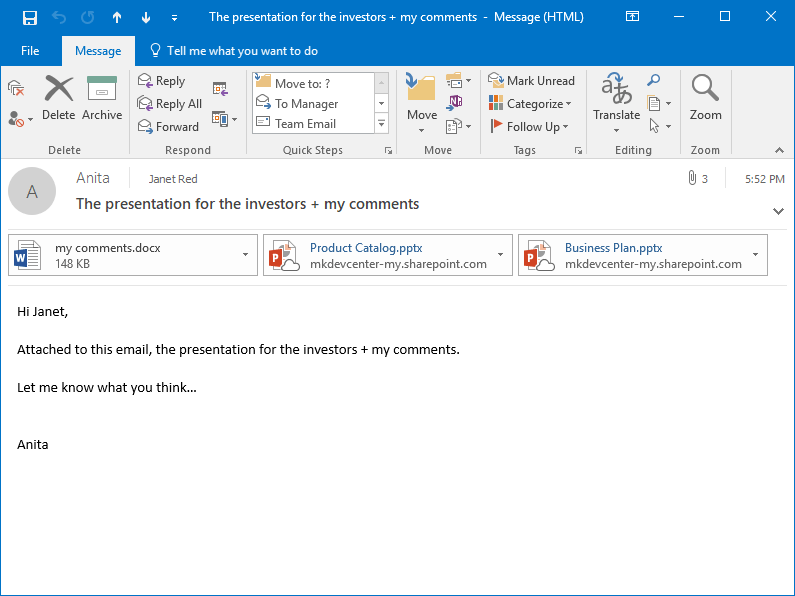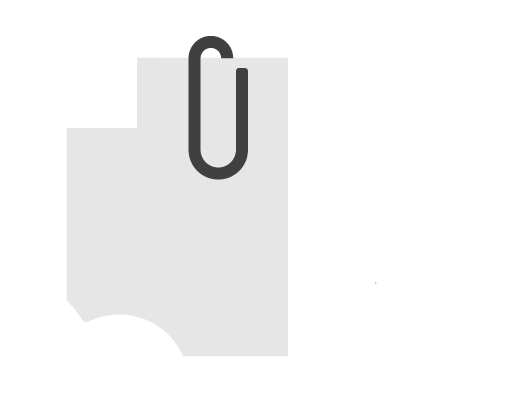
How Attach2Cloud replaces all Outlook attached files exceeding a given size by OneDrive shortcuts, automatically.
OUTLOOK – ONEDRIVE INTEGRATION
Automatically replace Outlook attached files over a given size in MB by OneDrive shortcuts when sending your emails
If Attached File Size > 10 MB then upload it to OneDrive
In this usage case, an Attach2Cloud automation rule has been configured to automatically upload MS Outlook attached files over 10 MB to OneDrive.
This usage case shows the ability of Attach2cloud to automatically upload MS Outlook attached files to OneDrive based on rules testing the properties of the attached files (here, their size in MB, but we could also test the file types).
It also shows the perfect integration of Attach2Cloud into Microsoft Outlook and its complete transparency to the MS Outlook users.
Thanks to Attach2Cloud, all your Office 365 users automatically upload and share MS Outlook attached files exceeding a given size to OneDrive and send attached OneDrive shortcuts instead, and this without even a single additional click and without changing their habits.
The emails sent contain OneDrive shortcuts instead of large attached files.
This ensures that they can be successfully received by all of their recipients. (No more rejected emails due to exceeding the maximum allowed email size).
Another key advantage of Attach2Cloud is that it allows files to be attached to Outlook emails with virtually no size limit (up to 250 GB per file).
Yes, you read it right! Whatever the limits in terms of maximum email size or maximum attachment size configured in Office 365, Outlook and Exchange, you are now free, thanks to Attach2Cloud, to attach files up to 250 GB unit size to your Outlook emails, without any email size limit.
Demo | Uploading large Outlook attached files To OneDrive based on a rule
Anita is sending large Outlook attached files to Janet

Hi, I’m Anita!
Attach2Cloud is installed on my computer. Let me show you how it automatically converts my Outlook attached files over 10 MB to OneDrive shortcuts.
I just created a new email and attached 3 files I needed to send to Janet (2 of them are over 10 MB). I click on Send…
The Attach2Cloud automation rule:
Upload Outlook attached files larger than 10 MB to OneDrive
applies
My email is put in my Outlook Outbox (like any other email being sent). I can continue working in Outlook, writing sorting and sending other emails.
The automation rule that triggers the upload of all Outlook attached files exceeding 10 MB unit size to OneDrive applies.
As you can see by looking at the email being sent, Attach2Cloud is uploading 2 attached files (the 2 attached files larger than 10 MB) to OneDrive: “Starting to upload 2 attachments to OneDrive…”
When Attach2Cloud finishes the upload, it shares the OneDrive files with the recipients of the email and replaces the email attached files by their OneDrive shortcuts. Then, the email is sent.
All this is 100% automatic and transparent. The automation rule defined in Attach2Cloud has applied without requiring any additional clicks or specific actions from me!
Janet is receiving the Anita’s email
The large Outlook attachments have been replaced by OneDrive shortcuts

Hi, I’m Janet!
This is the email Anita sent to me. As you can see, the 2 large files attached by Anita to her email have been replaced by OneDrive shortcuts.
The Janet’s email size is less than 200 KB, although Janet sent me more than 35 MB of attached files!
I can open or download the large files Janet sent to me by clicking on the corresponding OneDrive Shortcuts.
I of course do not need Attach2Cloud to access these OneDrive files.
In the Anita’s Outlook Sent Items folder, the email sent to Janet contains the same OneDrive shortcuts

If we look, in my Outlook Sent Items folder, at the email I just sent to Janet, it contains the same OneDrive shortcuts as those received by Janet.
Thanks to Attach2Cloud, we can now collaborate using the same copy of these files stored in OneDrive.
Attach2Cloud – Using Outlook – OneDrive automation rulesUpload Outlook attachments exceeding a given size to OneDriveOutlook – OneDrive Integration Benefits

With Attach2Cloud, we now upload all our large Outlook attached files to OneDrive, automatically.
Sending large and very large attached files has always caused problems; important and urgent emails rejected because exceeding the maximum allowed email size, mailbox size inflation causing performance issues and OST synchronization delays, huge amount of network bandwidth and storage consumed when sending large attached files to several recipients, etc.
Thanks to Attach2Cloud, not only all these problems are gone but we are now far more efficient when working with files; instead of sending them back and forth as MS Outlook attached files, we can do real-time co-authoring in Word, Excel, and PowerPoint on all files uploaded to OneDrive by Attach2Cloud and take benefit of the OneDrive Fully integrated file version management.
After some weeks, some Attach2Cloud users asked if we could offer them the option to automatically upload, not only their largest Outlook attached files, but any attached files of their choice to OneDrive.
We thus decided to configure Attach2cloud to allow users to interact with Attach2Cloud at the time they send emails containing attached files.
By using the Attached File Control Center (an Attach2Cloud window displayed when the Outlook users send emails containing attached files), Attach2Cloud users can now, in a couple of clicks, upload the files of their choice to OneDrive (not only the largest), in OneDrive folders of their choice, and, if necessary, set an expiration date and their preferred OneDrive permissions on each of the files to be uploaded to OneDrive.
All our users are now OneDrive Pros, without doing anything but attaching their files to their Outlook emails as usual!

Thanks to Attach2Cloud, all our users have adopted OneDrive without any training and without changing their habits.
We continue to attach our files to our Outlook emails, but instead of continuing to exchange them later (after modification) as attachments in response emails, they are automatically uploaded to OneDrive the first time they are sent (and automatically shared with the recipients of the Outlook email).
This allows us to benefit from all of Office 365’s advanced collaboration features such as real-time co-authoring in Word, Excel and PowerPoint, integrated version management and selective OneDrive synchronization, on all these files, without having done anything else than attaching them to our emails as usual! That’s really awesome!
Attach2Cloud’s ability to attach files of any size to Outlook emails also appealed to users.
After having limited the maximum allowed email size to 10 to 35 MB, it is funny to advise our Outlook users to attach very large files like 1 GB or even more to MS Outlook.
Since Attach2Cloud automatically uploads these files to OneDrive and replaces them by OneDrive shortcuts, there is virtually no limit anymore to the total volume of files users can attach to their Outlook emails.
Adopting Attach2Cloud enabled us to stop using third-party platforms for the exchange of large and very large files to the benefit of OneDrive. This really makes things easier for our users who do not have to deal anymore with specific platforms to exchange very large attached files, and for our administrators as well.
All this contributed to maximize very significantly our MS Office 365 investment.
More about the Attach2Cloud Outlook – OneDrive Integration Features
Discover other Attach2Cloud features and configuration options by browsing our other usage cases, among them:
- Allow MS Outlook users to interact with Attach2Cloud to choose which attached files to upload to OneDrive, in which OneDrive target folders, and to set OneDrive permissions and elapsing dates to the Outlook attached files uploaded by Attach2Cloud to OneDrive, on a per file basis.
- Allow MS Outlook users to attach very large files (up to 250 GB (1) per file), exceeding, by far, the Outlook maximum email size limit.
(Attach2Cloud uploads and shares these files on OneDrive and replaces them by attached OneDrive shortcuts when the email is sent).(1) This 250 GB limit is the maximum allowed size of a OneDrive file. - Automatically replace all Microsoft Outlook attached files by OneDrive shortcuts when sending your emails. No user interaction is required, all is 100% automatic and transparent.
- Automatic upload of all MS Outlook attached video files (or any other file types) to OneDrive based on a rule that can be specified and managed centrally or set by the users themselves.
(Attach2Cloud uploads and shares these attached files on OneDrive and replaces them with OneDrive shortcuts when the email is sent).
- Send invitations to upload files to OneDrive from Outlook. You are writing an Outlook email. Insert, in one click, an invitation to upload files to OneDrive. In the received email, clicking the invitation opens, in the browser, a OneDrive folder to which your recipients can drop the files they want to share with you.
More details on the benefits of Attach2Cloud…
If any questions remain after reading the above pages, please make sure to check our Q&A page or to contact us, we’ll always be most pleased to answer.
Also, please feel free to try Attach2Cloud for yourself by downloading the free, fully functional Attach2Cloud evaluation version.