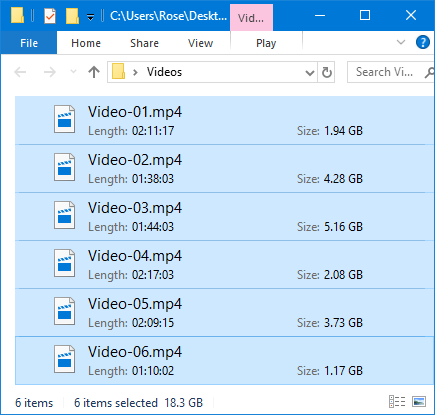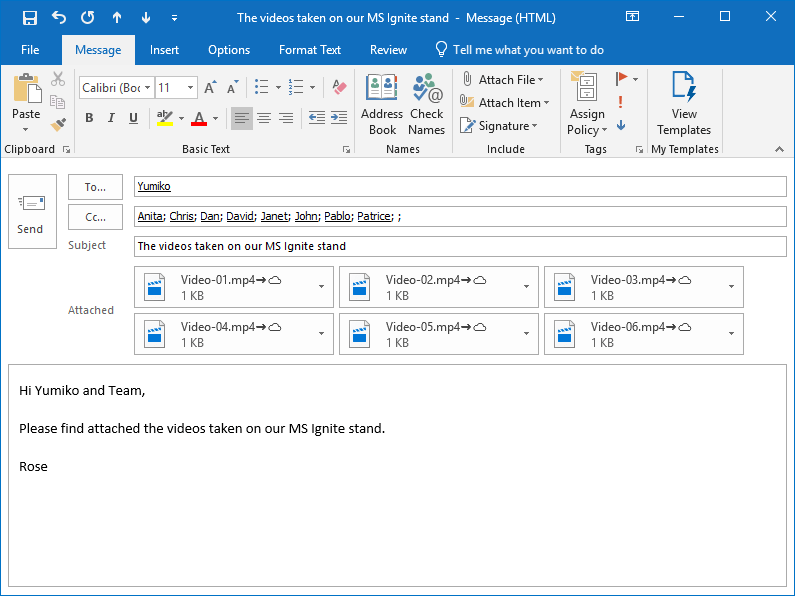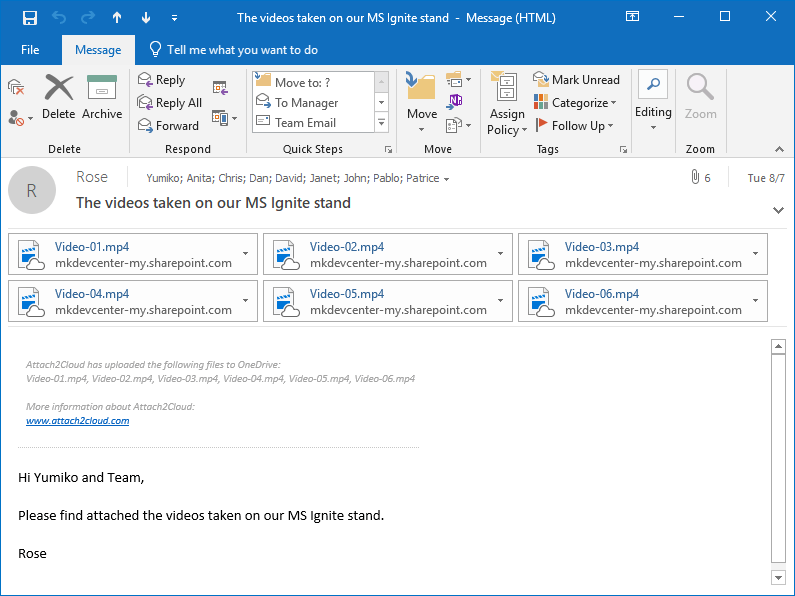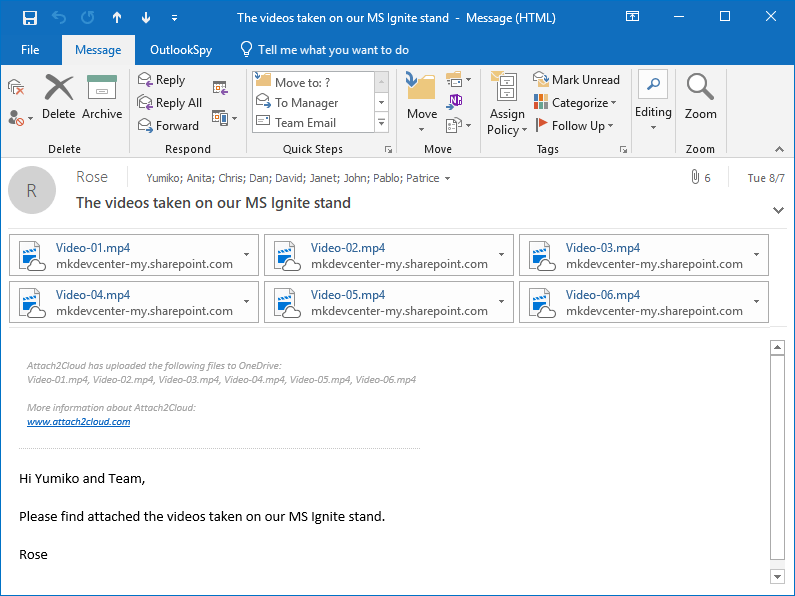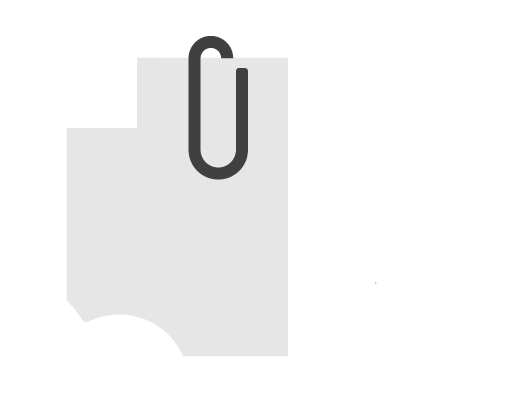
How to send gigantic files (like multi-Gigabyte files) in Outlook?
OUTLOOK – ONEDRIVE INTEGRATION
How to Increase the Outlook Attachment Size Limit up to 250 GB (1) per file
No User Interaction required.
Email size limit: No limit anymore!
You can now attach your largest files to your Outlook emails without any email size limit.
(1) This 250 GB limit is the maximum allowed size of a OneDrive file.
No Outlook maximum email size limit anymore!
For too many years, MS Outlook users have bumped into the Outlook and Exchange maximum allowed attached file limit or email size limit when attaching large email files to their emails.
Those days are now over!
Now, thanks to Attach2Cloud providing a full Outlook – OneDrive integration, you can attach files of virtually any size (up to 250 GB per file, with no email size limit) to your Outlook emails and send them to any recipients of your choice. Would your recipients use Outlook or other email programs or web browsers, be located inside or outside your organization, behind any email server, they can always receive your largest attached files, regardless of their size.
How? very easy, you don’t have to do anything special, not even one single additional click! Simply attach your files to your Outlook emails as usual.
Of course, those large files are never physically attached to your Outlook emails (and of course not even stored, neither inside your local Outlook OST mail file nor inside your MS Exchange server mailbox, even temporarily).
Instead, Attach2Cloud manages to transparently upload them to OneDrive in the background, share them with your recipients, and to replace them by OneDrive shortcuts before your email is sent.
For the Outlook users, all this is not perceptible; the level of Outlook-OneDrive integration provided by Attach2cloud is such that for the users, it is like if they were really attaching these very large files to their emails and sending them using Outlook.
For the recipients of these emails, everything is also 100% self-explanatory:
They receive small emails containing OneDrive shortcuts (aka Modern attachments”. All they have to do is to click on these shortcuts to download or open the corresponding files from OneDrive. Easy!
The demo below, that basically takes the time to send and receive an email, shows the perfect integration of Attach2Cloud into Outlook and its complete transparency to the Outlook users, even when attaching and sending multi-Gigabytes files!
Demo | Sending very large Outlook attached files
Rose needs to send several Gigabytes of Video files to Yumiko

Hi, I’m Rose!
I need to send several very large video files (a total of 18 Gigabytes) to Yumiko and Team.
Usually, when trying to attach large files, Outlook displays this dialog and prevents files in excess of the maximum Outlook / Exchange allowed email size limit (set to 35 MB by our Office 365 administrators) to be attached:
The total size of the files I need to send to Yumiko is not few MB but several GB!
Luckily, since we are using Attach2Cloud, MS Outlook now accepts attached files up to 250 GB unit size and there is no MS Outlook maximum allowed email size limit anymore!
Look how easy it is to send GB of files in Outlook…
In fact, there is nothing special to do:
I simply create a new Outlook email and I drag and drop my 18 GB of video files to it.
Half a second after the drop, these gigantic files are attached to my email.
As you can see, Attach2Cloud has added ![]() to the attached file names. So, you know that these files will be uploaded to OneDrive when you send your email.
to the attached file names. So, you know that these files will be uploaded to OneDrive when you send your email.
The size of the attached files is only 1 KB. In fact, my files have not really been attached to my email. The attached files you see are placeholders created by Attach2Cloud.
I click on Send…
My email is put in my Outlook Outbox (like any other email being sent). I can continue working in Outlook, writing, sorting and sending emails.
As you can see by looking at the email being sent, Attach2Cloud is uploading its attached files to OneDrive: “Starting to upload 6 attachments to OneDrive…”
When Attach2Cloud finishes the upload, it shares the OneDrive files withe email recipients and replaces the email attached files by their OneDrive shortcuts. the email is then sent.
All this is 100% automatic and transparent. There was zero extra click needed!
Yumiko is receiving the Rose’s email containing OneDrive shortcuts

Hi, I’m Yumiko!
Let’s have a look at the email Rose just sent to me:
The video files sent by Rose have been replaced by OneDrive shortcuts. The Rose’s email size is now 79 KB, although she sent me more than 18 GB of attached files!
I can open or download the Rose’s video files by clicking on the OneDrive Shortcuts.
I of course, do not need Attach2Cloud to access these OneDrive files.
In the Rose’s Outlook Sent Items folder, the sent email contains the same OneDrive shortcuts

If we look at the email I just sent to Yumiko and to my other team members in my MS Outlook Sent Items folder, it contains the same OneDrive shortcuts as those received by Yumiko and Team.
Thanks to Attach2Cloud, we can now collaborate using the same unique copy of these files stored in OneDrive.
Attach2Cloud – Sending very large Outlook attached filesOutlook – OneDrive Integration Benefits

With Attach2Cloud, we can now attach and send gigantic files in Outlook (and have them uploaded to OneDrive automatically).
Exchanging very large files (like 5 to 10 GB files or even more) has always been complicated. Before we adopted Office 365, we were using specific platforms dedicated to exchanging large and very large files.
Sending large files to other people using these platforms required using specific software or Web pages having their own user interface, not integrated at all with our current IT environment.
We thought that, after migrating to Office 365, our users would start using OneDrive for the purpose of exchanging files (large ones and others) but unfortunately, this did not happen. Old habits are hard to kill!
It is also true that OneDrive requires numerous steps, not always very well integrated, to complete the sharing of files (uploading, setting permissions, informing the recipients…), and this has not facilitated its adoption by our Office 365 users.
Nor did we have a sufficient training budget to consider massive training for our users.
Attach2Cloud, by providing a full Outlook – OneDrive integration has really been a game changer in this matter. The only information we gave to our users was that they were now able to attach files of any sizes to their MS Outlook emails. Many of them discovered this by themselves!
A few weeks later, thanks to Attach2Cloud, all our users were sharing their files, large or small, on OneDrive (while continuing to use Outlook and attaching their files to their emails as usual).

Attach2Cloud has drastically boosted the adoption rate of OneDrive and of the advanced MS Office 365 collaboration features based on OneDrive at our organization.
After having limited the maximum allowed email size to 35 MB, it is funny to now advise our MS Outlook users to attach very large files to their MS Outlook emails.
Since Attach2Cloud automatically uploads and share these attached files to OneDrive and replaces them by OneDrive shortcuts before the emails are sent, there is virtually no limit anymore to the size and number of files our MS Outlook users can “attach” to their emails and “send” to their recipients. This is really perfect Outlook-OneDrive integration.
Another very important benefit of using Attach2cloud is that the reception of these emails containing only OneDrive shortcuts, and therefore of a very small size, is guaranteed. This was far from being the case previously. Even with our limit set at 35 MB maximum for the size of emails being sent, the largest emails were frequently rejected by the mail servers of their recipients.
Adopting Attach2Cloud also enabled us to stop using third-party platforms for exchanging large files, to the benefit of OneDrive.
Based on their very positive experience with their largest attached files, our Office 365 users now let Attach2Cloud uploading most of their Outlook attached files to OneDrive.
This really improved their productivity since they can now use all MS Office 365 advanced collaboration features, like real-time co-authoring in Word, Excel and PowerPoint, and version management, on these OneDrive files.
Attach2Cloud really helped us maximizing our Office 365 investment!
More about the Attach2Cloud Outlook – OneDrive Integration Features
Discover other Attach2Cloud features and configuration options by browsing our other usage cases, among them:
- Allow MS Outlook users to interact with Attach2Cloud to choose which attached files to upload to OneDrive, in which OneDrive target folders, and to set OneDrive permissions and elapsing dates to the Outlook attached files uploaded by Attach2Cloud to OneDrive, on a per file basis.
- Automatically replace all Microsoft Outlook attached files by OneDrive shortcuts when sending your emails. No user interaction is required, all is 100% automatic and transparent.
- Automatic upload of all MS Outlook attached video files (or any other file types) to OneDrive based on a rule that can be specified and managed centrally or set by the users themselves.
(Attach2Cloud uploads and shares these attached files on OneDrive and replaces them with OneDrive shortcuts when the email is sent).
-
Automatic upload of all MS Outlook attached files larger than a given number of MB to OneDrive based on a rule that can be specified and managed centrally or set by the users themselves.
(Attach2Cloud uploads and shares these attached files on OneDrive and replaces them with OneDrive shortcuts when the email is sent).
- Send invitations to upload files to OneDrive from Outlook. You are writing an Outlook email. Insert, in one click, an invitation to upload files to OneDrive. In the email received by your recipients, clicking the invitation opens, in their web browser, a OneDrive folder to which they can drop the files they want to share with you. Particularly interesting when you need to obtain very large files from other people. Works with any type of recipients, internal and external, having OneDrive or not. All your recipients need is a web browser.
More details on the benefits of Attach2Cloud…
If any questions remain after reading the above pages, please make sure to check our Q&A page or to contact us, we’ll always be most pleased to answer.
Also, please feel free to try Attach2Cloud for yourself by downloading the free, fully functional Attach2Cloud evaluation version.