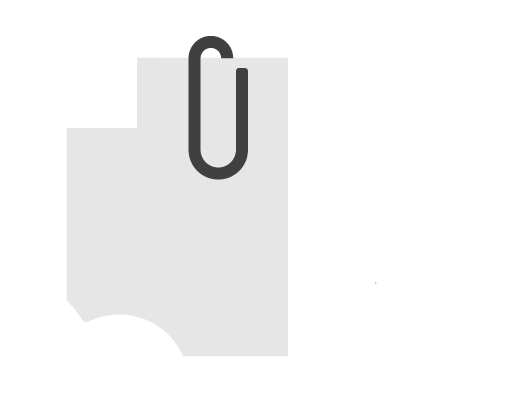
Attach2Cloud is available in Enterprise, Pro and Entry Level versions.
LICENSING&SUBSCRIPTIONS
Versions ►
There are
3 versions of
Attach2Cloud
Attach2Cloud
Enterprise
For the most demanding
customers and large and very
large organizations
Attach2Cloud
Pro
For customers needing
the main Attach2Cloud features
and mid-sized organizations
Attach2Cloud
Entry-Level
organizations
and limited budgets
Features
Automatic uploading of Outlook attachments to OneDrive, SharePoint Online, or Teams. You attach your files to your Outlook emails as usual. When sending an email, its attached files are uploaded to OneDrive, SharePoint Online, or Teams, shared with the recipients of the email and replaced by cloud shortcuts (Modern Attachments), if necessary, according to rules on file size, file type or message size.
Demo…
Semi-automatic upload of Outlook attachments to OneDrive, SharePoint Online, and Teams. You attach your files to your Outlook emails as usual. When sending an email, the list of its attachments is displayed, allowing you to check the attached files to upload to OneDrive, SharePoint Online, or Teams. Attached files can be pre-checked for upload, if necessary, according to rules on file size, file type or message size. When validating this list, the selected attached files are uploaded to the cloud, shared with the email recipients and replaced by cloud shortcuts (Modern Attachments). Demo…
Attach files with a unit size of up to 250 GB to your Outlook emails, with no email size limit. You attach (1) these gigantic files to your Outlook emails like any other file. They will of course be automatically uploaded to OneDrive, SharePoint Online, or Teams, shared with your email recipients and replaced by cloud shortcuts (Modern Attachments) when you send your email.
Demo…
(1) These files are not really physically attached to the Outlook emails, but for the Outlook user, everything happens as if they really were.
Drag and Drop Explorer folders up 250 GB (once zipped) per folder to your Outlook emails, with no email size limit. The Explorer folders you drag and drop to your Outlook emails are automatically compressed into Zip files and then attached (1) to your emails. Large resulting Zip files (exceeding the maximum Outlook allowed email size) will of course be automatically uploaded to OneDrive, SharePoint Online, or Teams, shared with your email recipients and replaced by cloud shortcuts (Modern Attachments) when you send your emails.
Demo…
(1) These large files are not really physically attached to the Outlook emails, but for the Outlook user, everything happens as if they really were.
The Attach2Cloud ribbon. Manage the Attach2Cloud settings and the rules triggering the upload of Outlook attached files to OneDrive, SharePoint Online, or Teams via the Attach2Cloud ribbon displayed in the main MS Outlook window.
Attach2Cloud can also displays some buttons in the MS Outlook Message windows, in the default Message ribbon.
Each of the buttons and controls of this ribbon can be displayed or hidden based on Attach2Cloud parameters that can be centrally managed via GPOs (Windows Group Policies). See the Setup and deployment section.
Display a monitor while uploading attached files to OneDrive, SharePoint Online, or Teams. This upload monitor displays a progress bar for each attached file being uploaded to the cloud and animations for the next steps (file is loaded, file is shared, file is available). It is displayed automatically when the upload starts and cleared off automatically when the upload and the sharing of all of the attached files on OneDrive is completed.
Automatic uploading of attachments on OneDrive, SharePoint Online, or Teams (or, when using Attach2Cloud in semi-automatic mode, pre-selection of attachments to upload) based on the size reached by the email being written. For example, if the user adds attachments to an email that has already reached 10 MB, these additional attachments will be uploaded to the cloud. Optionally, if at least one of the email attachments must be uploaded to the cloud, then all attachments of the message are also uploaded to the cloud (or pre-selected for upload to the cloud in semi-automatic mode).
More about Attach2cloud upload rules…
Auto-upload attached files to OneDrive, SharePoint Online, or Teams (or, when using Attach2Cloud in semi-automatic mode, pre-selection of attachments for upload to the cloud) based on their size.
Demo…
Auto-upload attached files to OneDrive, SharePoint Online, or Teams (or, when using Attach2Cloud in semi-automatic mode, pre-selection of attachments for upload to the cloud) based on their file type.
Demo…
Associate file types to OneDrive, SharePoint Online, or Teams folders. For example, associate MP4, MKV and AVI files to the Attachments/Videos OneDrive folder. In automatic mode, the MP4, MKV and AVI attached files will be uploaded into this OneDrive folder. In semi-automatic mode, this folder will be proposed as the default folder for MP4, MKV and AVI attached files in the Attached File Control Center.
Manage your favorite OneDrive, SharePoint Online, and Teams folders. You can select these folders as target folders for each attachment listed in the Attached File Control Center (the window displayed in semi-automatic mode when sending emails containing attachments).
In semi-automatic mode, select a OneDrive, SharePoint Online, or Teams target folder for each file uploaded to OneDrive.
Set a default OneDrive target folder other than “Attachments”.
The comment inserted at the top of the email body when some attached files have been uploaded to OneDrive, SharePoint Online, or Teams and replaced by cloud shortcuts (Modern Attachments) is optional.
The content of the comment inserted at the top of the email body when some attached files have been uploaded to OneDrive, SharePoint Online, or Teams and replaced by cloud shortcuts (Modern Attachments) is configurable.
Specify a specific expiration date for each attachment uploaded to OneDrive, SharePoint Online, or Teams. In fact, a number of days during which this file must be kept in the cloud. This number of days can be controlled (minimum allowed value, maximum allowed value) via manageable Attach2Cloud parameters.
Choose a specific permission for each file uploaded to OneDrive, SharePoint Online, or Teams among the OneDrive permissions made available by the OneDrive Administrator. This list of permissions can also be restricted via Attach2Cloud’s manageable settings.
Attaching files already in the Cloud to your emails.
Attach2Cloud allows you to share them in their original cloud location or in another cloud location or even to attach them as regular attached files.
Specify a default OneDrive permission other than “Organization Can View”.
Upload files attached to existing emails (received or sent, stored in Outlook folders) to OneDrive, SharePoint Online, or Teams, using the same user interface as for uploading files attached to emails being sent (offering to select the cloud target folders, sharing permissions and expiration date).
Send problem reports.
Something does not work as expected?
Simply send a problem report (generated automatically by Attach2Cloud) by using the main Outlook window Attach2Cloud ribbon Tools / Report a Problem menu.
Cloud Explorer for OneDrive, SharePoint Online, and Teams
The Attach2Cloud Cloud Explorer is a full-fledged application, available since version 6 of Attach2Cloud.
Implemented as a retractable and resizable MS Outlook side panel, it offers a fully integrated view of MS 365 cloud storage spaces (OneDrive, SharePoint Online and Teams).
The Cloud Explorer of attach2Cloud provides full support of bi-directional drag-drop between your MS 365 cloud storage spaces (OneDrive, SharePoint Online and Teams) and MS Outlook.
The Cloud Explorer right-click menus enable you to interact with, and manage your OneDrive, SharePoint Online and Teams files and folders, directly from Microsoft Outlook. Attach2Cloud users can now share, open, rename, and delete their MS 365 cloud files and folders, create new cloud folders, manage favorite cloud folders, and even more, right from Microsoft Outlook!
Invitations to upload files on OneDrive
Invitations to upload files to OneDrive are a full-fledged application within Attach2Cloud, including an invitation composer, a notification generator, and an invitation folder manager.
The Invitation Composer:
When you compose a message, Attach2Cloud displays an Invite to upload files button in the Message ribbon (default ribbon) of the MS Outlook Message window.
Clicking on this button displays the invitation composer, which lets you compose an invitation to upload files to OneDrive in just a few clicks. This invitation (a text and a link) is automatically inserted into the message being edited, at the cursor position.
When the message is sent, Attach2Cloud automatically creates the invitation folder in OneDrive and shares it with the recipients of your message, in accordance with the sharing permission specified in the invitation composer.
The only thing recipients of the invitation email need to do is follow the instructions provided in the invitation: click on the invitation link.
By clicking on the invitation link, their web browser opens to a page containing a single button enabling them to select the files to be uploaded to the invitation folder created by Attach2Cloud.
The Notifications:
The invitation sender receives notifications when invitation recipients upload files to the invitation folder. If the invitation sender has given permission to the invitation recipients to view the contents of the folder, the invitation sender also receives notifications when invitation recipients modify or delete files in the invitation folder.
The Invitation Folder Manager:
The invitation folder manager lets you manage your invitation folders.
Attach2Cloud users can launch it by displaying the Attach2Cloud ribbon in the main MS Outlook window and clicking on the Tools / Invitation Folder Manager menu.
The Invitation Folder Manager can also be displayed from the More details button present in notifications issued by Attach2Cloud when files have been added, modified or deleted in invitation folders. In this case, it displays only the invitation folders impacted by the new events (file additions, modifications, deletions) in relation with the notification.
Setup and deployment
32-bit and 64-bit MSI setup packages:
32-bit and 64-bit MSI setup packages optimized for silent installations:
Universal EXE setup package covering 32-bit and 64-bit versions of Microsoft Outlook:
Universal EXE setup package covering 32-bit and 64-bit versions of Microsoft Outlook and optimized for silent installations:
Setup package customization (to include your preferred Attach2Cloud settings). Your setup package customizations are stored in our package database and applied to all new package deliveries (updates, upgrades and new versions):
ADMX Template containing all Attach2Cloud parameters ready to be imported in your Windows Global Policies central repository:
License Management, support and updates
Per-user monthly subscription including product updates and support:
Management of your subscription is 100% automatic. You have nothing else to do but install Attach2Cloud:
Report enabling to count installed and active/inactive users:
Email support:
Phone support:
Online updates:
Measuring usage
Optional consolidated usage statistics for all of the Attach2Cloud users at your company. Hosted in our Cloud:
Support of functional extensions
Support for functional extensions provided as Attach2Cloud plug-in modules.
(These modules are invoiced separately; it is the ability to plug these modules to Attach2Cloud that is included in the Enterprise version of Attach2Cloud).
The available modules are:
Modern Attachment Previewer
- Online preview of Microsoft Outlook modern attachments (OneDrive, SharePoint Online and Teams attachments in the Cloud) by simply clicking on the attached file.
The previewer is embedded in the email to which the cloud files are attached, like for regular attached files. - Online editing of MS Office (docx, pptx, xlsx etc.) and image (jpg, png etc.) modern attachments.
Users can edit these attached cloud files directly from the previewer embedded in the email to which the files are attached. All they have to do is to click on the modern attachment icons in their email!
These features are the features of our Modern Attachment Previewer add-in for Microsoft Outlook, made available in Attach2Cloud as an Attach2Cloud plug-in module. This makes only one software to deploy, to maintain and to update. (Modern Attachment Previewer embedded in Attach2Cloud is covered by the Attach2Cloud automatic online updates).
In addition, it is possible for us to develop new modules, complying with this Attach2Cloud extensibility model, to perform other types of operations on MS Outlook email attachments. Feel free to submit your ideas on this topic…
Z-OptimiZr
- Native optimization of Office attachments (volume reduction)
- Native optimization of image attachments (volume reduction)
- Zip compression of attachments
- Password protection and encryption of attachments
- Making Outlook supporting the drag and drop of folders. Folders dropped into Outlook emails are attached as Zip folders (1).
These features are the features of our Z-OptimiZr for Microsoft Outlook / ZipMail for Microsoft Outlook software, made available in Attach2Cloud as an Attach2Cloud plug-in module. Our Z-OptimiZr / ZipMail customers can therefore merge Z-OptimiZr / ZipMail into Attach2Cloud. This makes only one software to deploy, to maintain and to update. (Z-OptimiZr embedded in Attach2Cloud is covered by the Attach2Cloud automatic online updates).
In addition, it is possible for us to develop new modules, complying with this Attach2Cloud extensibility model, to perform other types of operations on Outlook email attachments. Feel free to submit your ideas on this topic…
(1) This feature (supporting the drag and drop of folders in Outlook) is included for free in the Enterprise version of Attach2Cloud.