Microsoft 365 / Office 365 Adoption: You have to think out of the box!
Share this article:
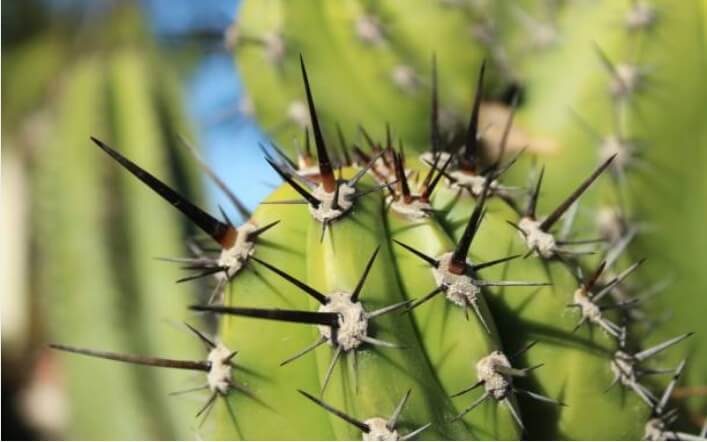
Microsoft 365 / Office 365, a whole new world of collaboration!
Many customers have adopted Microsoft 365 / Office 365 with the intent to enter a new world of collaboration.
Online collaboration based on the powerful features of MS 365 and the Cloud (like real-time co-edition of Word, PowerPoint and Excel documents, advanced file sharing, automatic versioning and selective synchronization) would lead to new and innovative ways of working together and increased user productivity and happiness.
Microsoft 365 / Office 365 promises only partially fulfilled
Unfortunately, at many MS 365 customers, the way people work together has not changed much.
Users continue to work with Office 365 as they did with previous on-premise versions of Office.
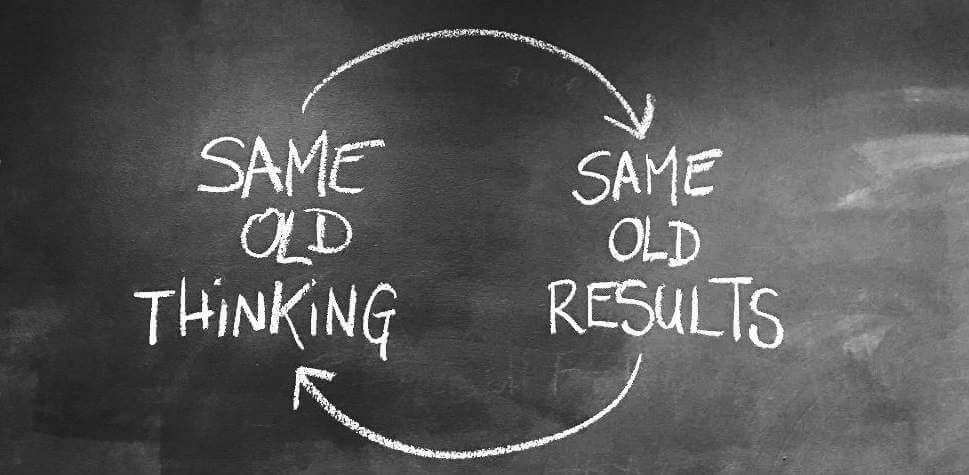
The adoption rate of the Microsoft 365 / Office 365 real value-add features is very low.
MS 365’s promises of better and more efficient collaboration processes are only partially fulfilled.
Factors preventing the adoption of Microsoft 365 / Office 365 advanced features
The low adoption rate of MS 365 most advanced cloud-based collaboration features can be explained by the following factors:
- No time to devote to learning.
- Training costs too high.
- Too much new stuff in MS 365. Where to start?
- Changing user habits is not easy.
- Using MS 365’s new apps and features (such as OneDrive, SharePoint Online, Teams, document online co-edition and advanced document sharing in the Cloud) is far from intuitive from a user point of view. The concepts are new and the ergonomics of these new features frequent lack of fluidity does not make things easy for the users.
To get results, you have to think out of the box!
The above factors, identified as the causes of the advanced cloud-based O365 collaboration features low adoption rate, are facts that are very difficult to overcome.
Attempting to remedy all of them head-on and with traditional methods of change management (implementation of methodologies, training and coaching) requires considerable amount of time, energy and financial resources.
You have to think out of the box.
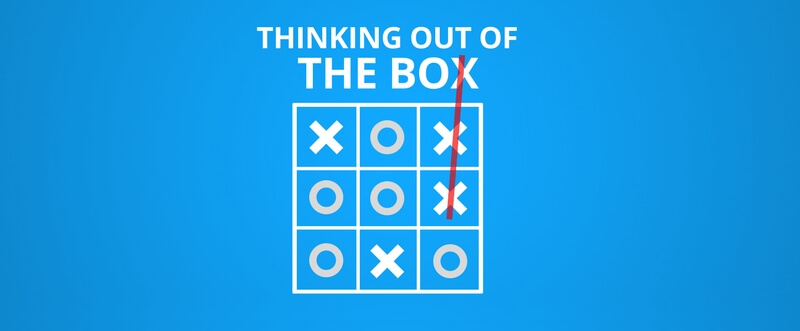
What if the problem could be summarized in 2 points?
Let’s forget about all the negative factors mentioned above.
In the end, there are 2 critical points to take in consideration first:
Point 1:
OneDrive is the key to Microsoft 365 / Office 365
Office 365 is all about cloud-based collaboration.
Co-edition of Word, PowerPoint and Excel documents, advanced file sharing, selective synchronization, automatic backup, all these powerful Office 365 features have a common, essential and unavoidable prerequisite:
User files need to be stored on OneDrive.
Point 2:
Unfortunately MS 365 / Office 365 users keep exchanging most of their files using Outlook
Sharing files on OneDrive is a tedious exercise.
It takes time and requires several steps that need to be completed sequentially.
- Upload the file(s) to OneDrive.
- Wait for the upload(s) to be completed (it can take time with large files).
- Set OneDrive sharing permissions on the file(s).
- Inform the users with whom you want to share these files.
- Provide them with a link to the OneDrive shared files.
This can be achieved using Outlook, a Web browser, Windows Explorer or any combination of these 3 options. But whatever means you use, there is no real straightforward way of sharing files on OneDrive. Nothing is automatic or suggested. Uploading documents to OneDrive mainly depends on non-intuitive actions to be taken by the users.
This is why many MS 365 users continue to attach files to their Outlook emails when they need to share files with others.
Solution:
If we could let users attach their files to Outlook emails…
…and upload them automatically to OneDrive!
Changing user habits is not easy.
So rather than spending time and money trying, let them do what they are used to do:
Attach files to their Outlook emails.
This is the “out of the box” idea being Attach2Cloud.
Users do exactly as usual: they create an email, attach some files to it and send the email.
Attach2Cloud automatically uploads the attached files to OneDrive, share them with the recipients of the email and replace them by OneDrive shortcuts in the email being sent.
Et voilà!
Attach2Cloud can operate fully automatically, based on rules like “upload to OneDrive attached files over 5 MB” and / or “upload to OneDrive mp4, mp3 and avi attached files” etc.
Attach2Cloud can also be configured to display, just after the user clicks on the email form Send button, a window (the Attached File Control center) enabling to select which attached files to upload to OneDrive and to set the target OneDrive folders, elapsing rules and OneDrive sharing permission for each file:
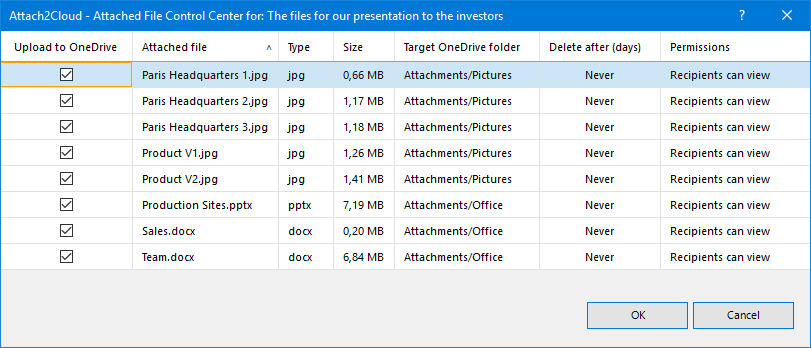
The user can manage the upload of his/her email attached files to OneDrive in a few clicks.
If the proposed options are fine, one single click on OK enables to upload the files attached to his/her email to OneDrive and to share them with the recipients of the email.
Then everything occurs automatically:
- The email is put in the Outlook Outbox like any other email being sent.
- Attach2Cloud uploads the attached files to OneDrive
- Attach2Cloud shares the uploaded files with the recipients of the email.
- Once these tasks are achieved, the email is sent.
All this is automatic. The user can continue working in Outlook, sorting writing or sending emails while the attached files are uploaded to OneDrive.
For more details please see this short video showing Attach2Cloud in action.
PLUS
Attach files, up to 250 GB unit size, to your Outlook emails!
Thanks to Attach2Cloud, Outlook users can now attach files up to 250 GB unit size to their email without any email size limit!
Attach2Cloud will upload these files to OneDrive automatically.
For more details please see:
How to send gigantic files (like multi-Gigabyte files) in Outlook?
and
How to increase Outlook email size limit to… No Limit.
PLUS
Send invitations to upload files to OneDrive from Outlook!
Thanks to Attach2Cloud, Outlook users can now insert, in one click, invitations to upload files to OneDrive in any emails being edited!
For more details please see:
How to send invitations to upload files to OneDrive from Outlook?
PLUS
Drag and drop Windows Explorer folders, up to 250 GB per folder, to your Outlook emails!
Dragging and dropping folders to Outlook emails is not supported by Outlook.
But thanks to Attach2cloud, Outlook users can now drag and drop folders to their Outlook emails, up to 250 GB unit size and without any email size limit.
Attach2Cloud will upload these folders to OneDrive automatically under the form of Zip folders.
The 250 GB maximum size mentioned above is the size of the resulting Zip file attched to the email. Thus, the dropped folders can even exceed this size!
For more details please see:
How to attach Explorer folders to Outlook emails
Attach2Cloud, your magic wand for Microsoft 365 / Office 365!
OneDrive is the key to Office 365.
By automatically redirecting the flow of Outlook attached files to OneDrive, without changing user habits, Attach2Cloud literally boosts OneDrive usage in your organization, and consequently, the adoption of the Office 365 advanced collaboration features as well.
Thanks to Attach2Cloud, your MS 365 investment starts delivering its expected ROI and even more!
Try for Yourself!
Enjoy sharing your Outlook attached files on OneDrive automatically and sending Multi-Gigabyte Outlook emails to your colleagues and friends, Download a free fully functional evaluation copy of Attach2Cloud for Outlook and OneDrive.
It takes less than one minute to install.
Once Attach2cloud is installed, start Outlook, create a new email, attach some files (large or not) to it and send it. That’s all. You have nothing special to do!
Some questions about Attach2Cloud?
For a more complete description of Attach2cloud, please see the Attach2Cloud home page and the Attach2cloud Usage Cases page.
Please also have a look at the the Attach2Cloud Q&A page and don’t hesitate to contact us, we’ll always be most pleased to answer any questions you may have about Attach2Cloud.
Search:
Points of view category
Previous post:
Office 365 Adoption – Quantitative vs. qualitative adoption
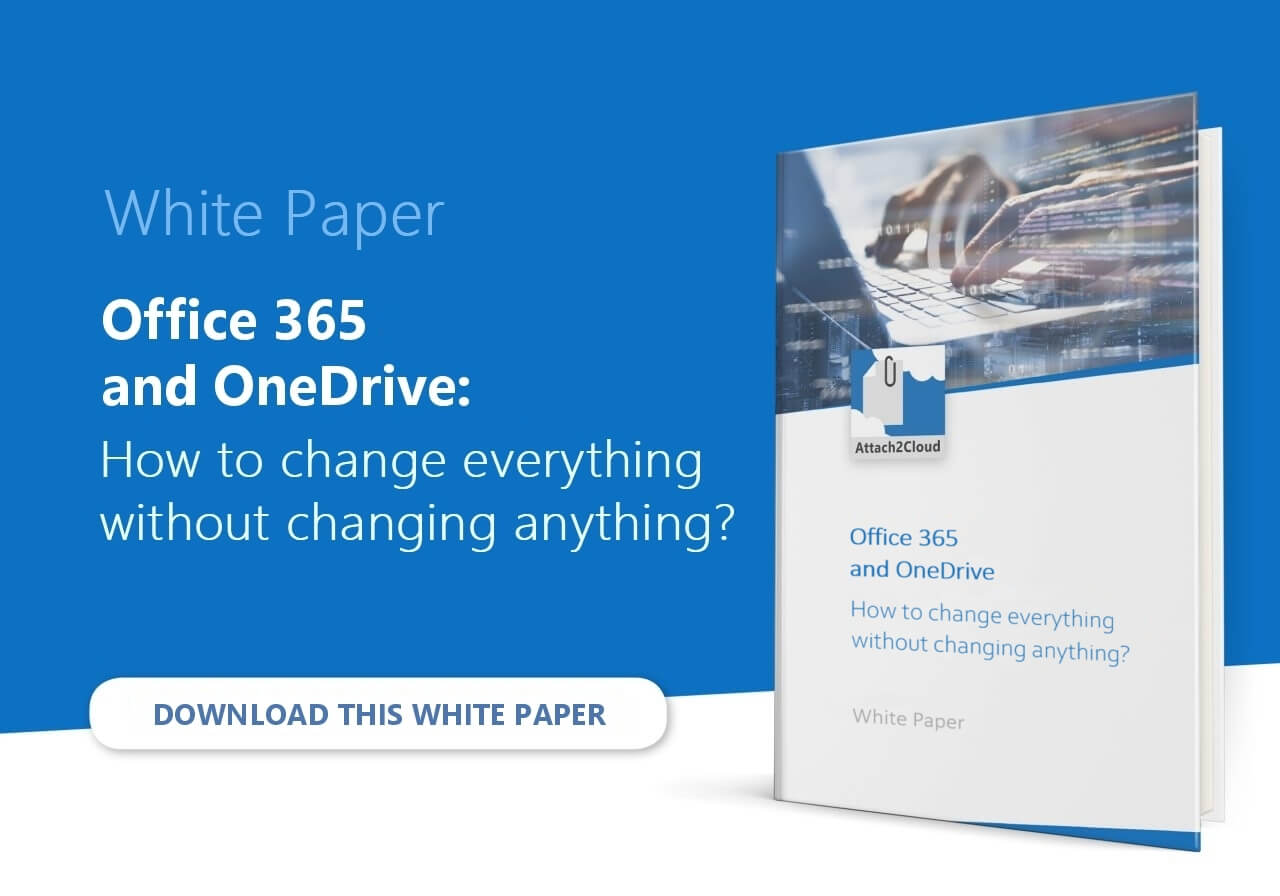
Attach2cloud works with any 32-bit or 64-bit version of Outlook 2013, Outlook 2016 and Outlook 2019 running on Windows 7, Windows 8.1 or Windows 10, and OneDrive for Business (the version of OneDrive available through Office 365 subscriptions).
In case you are using Outlook but, for any reason, not using OneDrive for Business, we have other solutions like Z-OptimiZr for Microsoft Outlook and ZipMail Real-Time for MS Exchange Server to help reducing the size of your Outlook emails.