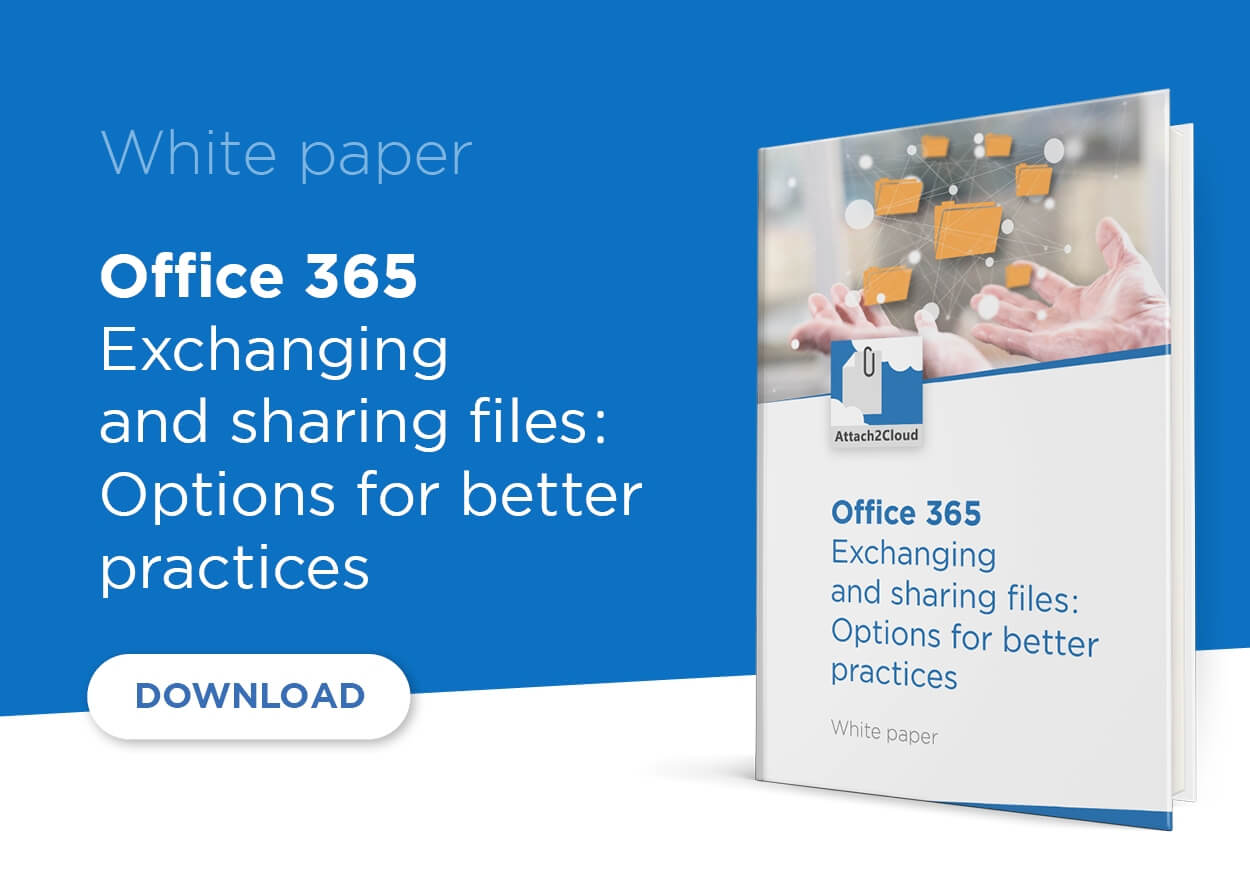Outlook OneDrive integration using Power Automate (Flow), interesting perspectives?
Most Office 365 customers are familiar with Microsoft Flow by name, but are not sure of what it is exactly. And, since Microsoft recently rebranded Flow to Power Automate and announced they will add new Robotic Process Automation (RPA) features, that’s not going to get any better.
- What is Power Automate (Flow)?
- Which are its features related to Outlook – OneDrive integration?
- Which are the limits of these features?
- Another alternative for Outlook – OneDrive integration?
Answers in this post!
The term “Power automate (Flow)” is used to allow this document to be found by using the keywords “Power Automate” or “Flow” during the transition period resulting of the rebranding of “Flow” as “Power Automate”.
The magic of “If This Then That” (IFTTT) in the Cloud
 Power Automate (Flow), is a trigger-based cloud service for creating automated workflows in the most common Microsoft applications and services.
Power Automate (Flow), is a trigger-based cloud service for creating automated workflows in the most common Microsoft applications and services.
Power Automate (Flow) is an If This Then That (IFTTT) service: it allows to invoke, through “flows“, services (from Microsoft and other providers) in the Cloud, based on events and conditions. (One or more tasks can be automatically triggered by a defined event, under certain conditions). On the topic of Outlook – OneDrive integration, Power Automate (Flow) allows, for example, to create a flow copying files attached to emails received in Outlook (Exchange online) to OneDrive folders as soon as emails with attached files are received in the user Exchange Online mailbox.
This is an example of a Power Automate (Flow) Outlook – OneDrive integration flow being edited in Power Automate (Flow):
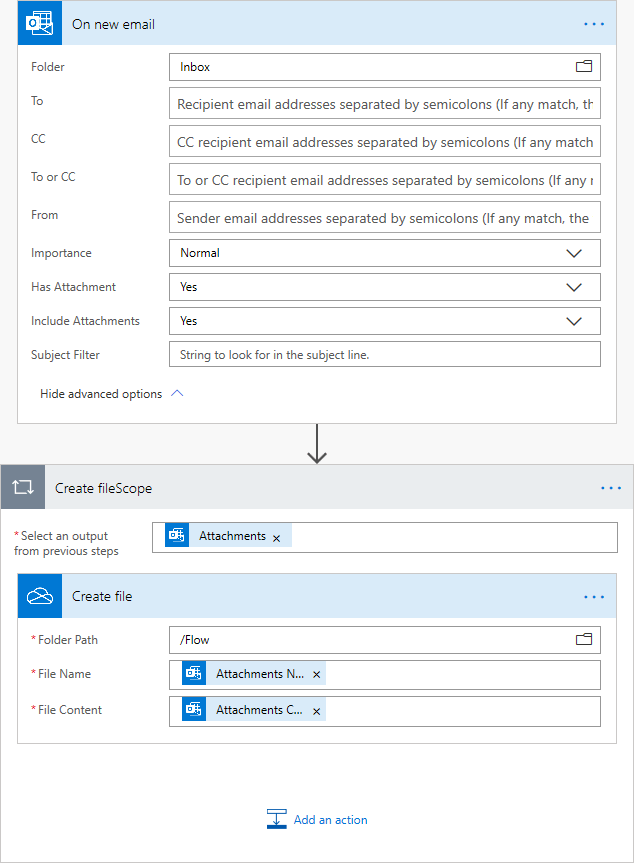
Power Automate is a Cloud service. It does not require any program to be installed or maintenance to be carried out locally. Technically, the magic of IFTTT works well.
But what is it really like when you delve into it?
Power Automate (Flow): finally disappointing on the topic of Outlook – OneDrive integration?
In fact, it is quite optimistic to imagine that all Office 365 users could program Power Automate (Flow) flows by themselves. Indeed, the interface of Power Automate (Flow), although quite visual, is relatively complex, far from fully self-documented and, whatever one may say, requires programmer’s rigor and logic. Power Automate (Flow) is therefore far from being within everyone’s reach. Creating and managing flows requires skilled users.
And it is perhaps better that it is so.
Indeed, if large numbers of corporate users started to create flows all over the place, it would probably be challenging for the administrators to manage. Not even mentioning the many Power Automate connectors available (Microsoft services or third party services that can be invoked by flows), the simple “Forwarding emails with and without attachments from Office 365” flow template could well cause Office 365 and Exchange Online administrators to sweat if it was used on a massive scale:
Imagine tens of thousands of user-initiated flows performing automatic email redirections to external email addresses.
Without entering into too much detail, none of the methods currently available to block external transfer in Exchange Online can capture the messages generated by this type of flow.
Since Power Automate (Flow) effectively acts as a client connecting to the mailbox and composing a new message, preventing users from configuring their transfer options in OWA has no effect on messages transferred by Power Automate flows.
Unlike messages transferred by Outlook rules, messages transferred by Power Automate (Flow) do not contain headers indicating that they are transferred messages (which would allow them to be detected as such).
In fact, any user who configures Power Automate (Flow) for this purpose can bypass the restrictions configured by Exchange online administrators.
For more details, you can read this excellent article on practical365.com, the site of Vasil Michev, an Office Servers and Services MVP, a specialist in Office 365: The problem with Microsoft Flow for Exchange administrators.
Another drawback: Power Automate (Flow) is a billed service.
Office 365 professional subscriptions currently include the possibility to create Power Automate flows (up to 2,000 API requests per day per user for PowerApps and Power Automate (Flow)).
For more details, see this page: Power Apps and Power Automate request limits and allocations.
But Office 365 customers are not immune to a change in Microsoft’s pricing policy.
What’s granted for free today may become chargeable tomorrow. Even more so, if Power Automate usage spreads and increases over the years to come.
An Alternative to Power Automate (Flow) for Outlook – OneDrive integration?
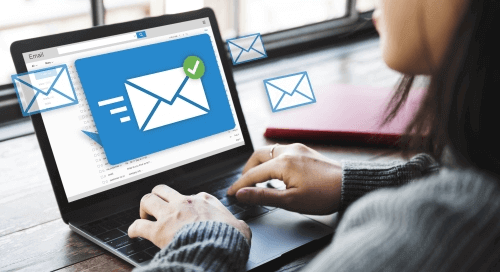 OneDrive is the key to successful Office 365 adoption in the workplace. Unfortunately, Office 365 users most often still exchange files via Outlook emails. Ideally, in terms of Outlook – OneDrive integration, users should be able to attach files to their Outlook emails and have these attachments automatically uploaded and shared on OneDrive, and then replaced (still automatically) by OneDrive shortcuts at the time the emails are sent. This would allow both email senders and recipients to access the same OneDrive files by using the OneDrive shortcuts attached to their email messages, in replacement of the file originally attached.
OneDrive is the key to successful Office 365 adoption in the workplace. Unfortunately, Office 365 users most often still exchange files via Outlook emails. Ideally, in terms of Outlook – OneDrive integration, users should be able to attach files to their Outlook emails and have these attachments automatically uploaded and shared on OneDrive, and then replaced (still automatically) by OneDrive shortcuts at the time the emails are sent. This would allow both email senders and recipients to access the same OneDrive files by using the OneDrive shortcuts attached to their email messages, in replacement of the file originally attached.
Alas, Power Automate (Flow) only allows copying Outlook attachments to OneDrive folders when emails arrive in the user’s Outlook (Exchange Online) inbox. Moreover, the received emails keep their attachments. (Power Automate (Flow) does not authorize to replace them by OneDrive shortcuts pointing to the files copied to OneDrive folders by flows). Consequently, these very limited Power Automate (Flow) Outlook – OneDrive integration features are of very little interest in the real world.
An interesting alternative to Power Automate (Flow):
With an Outlook add-in such as Attach2Cloud, Outlook email attachments are uploaded to OneDrive and shared with the email recipients automatically when the emails are sent. Email recipients thus receive OneDrive shortcuts instead of the files originally attached to the emails.
In addition, the copy of the sent email in the sender’s Outlook Sent Items folder also contains the same OneDrive shortcuts. This means that the sender and the recipients of the email have access to the same shared version of the attachments uploaded to OneDrive. They all instantly benefit from OneDrive’s advanced file sharing options. For example, email sender and recipients can instantly start co-editing their files in Word, Excel and PowerPoint by clicking on the OneDrive shortcuts attached to their emails.
Attach2Cloud delivers a perfect Outlook – OneDrive integration. Additional features further enhance the attractiveness of the product, such as the ability to attach files up to 250 GB unit size to Outlook emails without any message size limits, and the ability to send invitations to upload files to OneDrive in one click, getting notifications when users add, modify or delete files in invitation folders, etc.
Thanks to this high level of Outlook – OneDrive integration, OneDrive’s utilization rate increases drastically, without users having to change their habits and without requiring any training.
Your Office 365 users finally benefit from OneDrive and from the features of Office 365 based on OneDrive as well, such as online document co-edition, advanced file sharing, automatic versioning and protection against accidental deletion… By making a better usage of Office 365, users are becoming far more productive. User satisfaction index increases as fast as the return on your Office 365 investment.
To conclude, Power Automate (Flow) is a very interesting service, but cannot compete with the Attach2Cloud add-in on the topic of Outlook – OneDrive integration. Attach2cloud is your best bet to boost OneDrive adoption as well as the effective / qualitative adoption of Office 365!
Search:
Points of view category
Previous post:
An alternative to WeTransfer for sharing large files (and avoid CIO’s nightmares)
Points of view category
Next post:
An alternative to FileTransfer.io for large file transfers (to avoid CIO’s nightmares)?